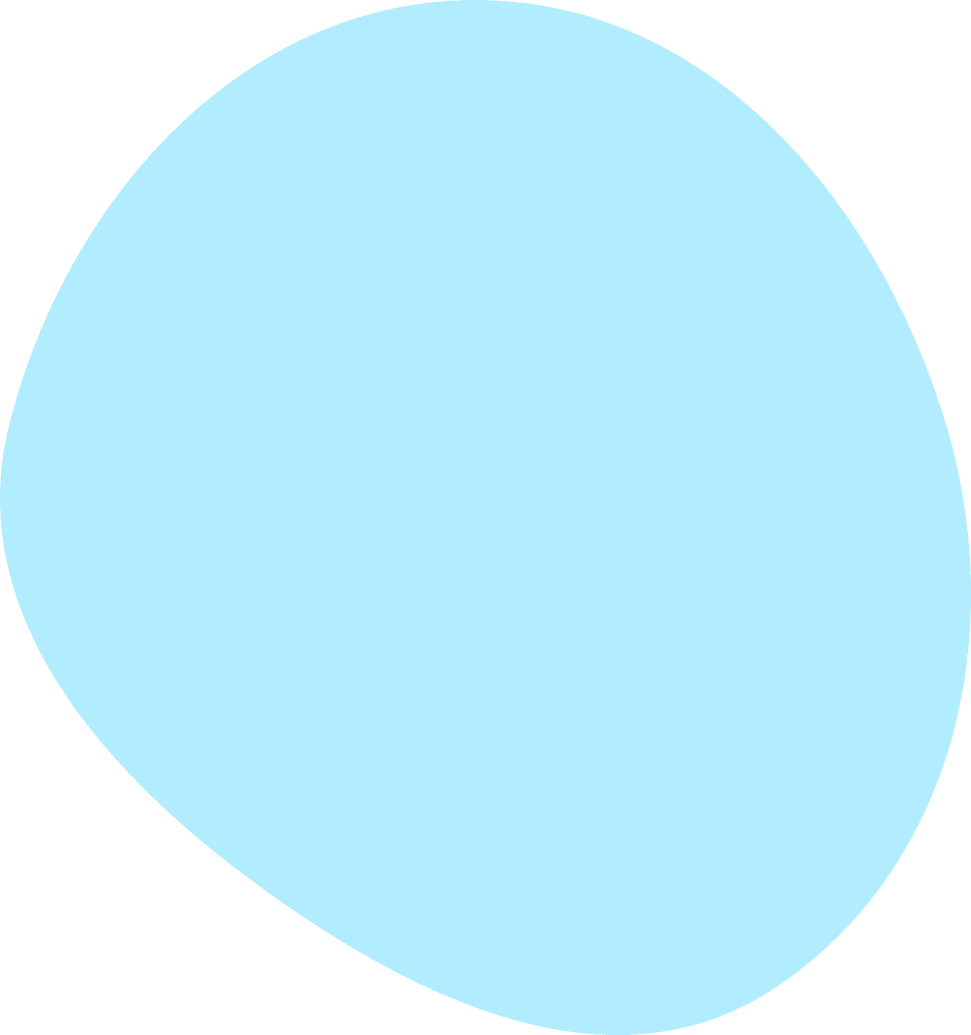
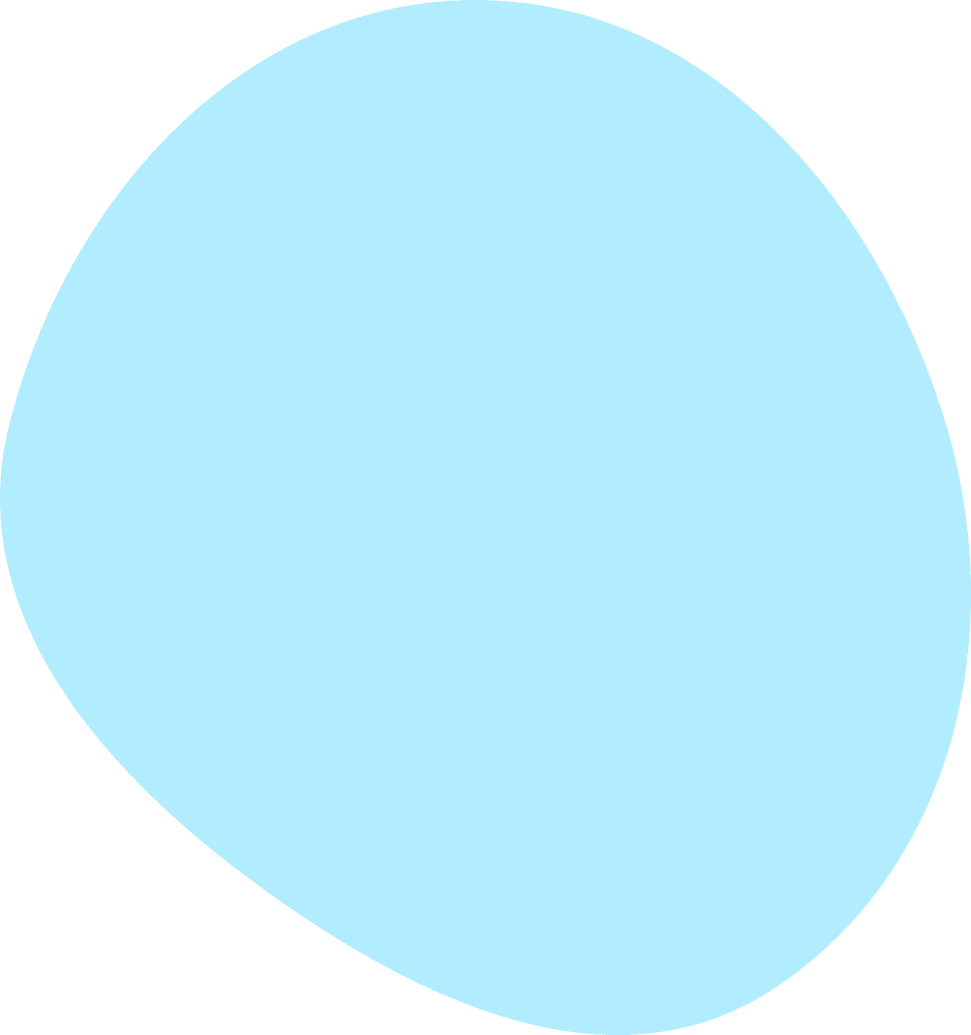

Integrations
Learn how to connect your Charity.Games account to other services and apps. Get help with integrations, connections, and settings.
What are integrations?
Integrations are connections between Charity.Games and other services. You can connect your Charity.Games account to other apps and services to earn tokens, rewards, and prizes.
We'll never share your data with third parties or trusted partners without your permission. You can revoke access to any integration at any time.
We currently support the following integrations:
- Steam
- Discord
- X (Twitter)
- Twitch TV
How do I connect my Steam account?
To connect your Steam account, visit the Integrations page in your account settings. Click the "Connect" button next to the Steam logo. You will be redirected to a special page on Charity Games that will ask you to add your Steam account id and make your profile public. Once you complete the process, you will be redirected back to Charity Games and your account will be connected.
If you are having difficulty connecting your Steam account, follow the instructions below or contact us for help.
Finding your Steam ID
- Visit the steam website and log into your account: https://store.steampowered.com/login/
- Go to your account details page by visiting the following URL: https://store.steampowered.com/account/
- Your Steam ID will be displayed on the page under your user name. Your Steam ID is a 17-digit number.
Making your profile public
- Visit the steam website and log into your account: https://store.steampowered.com/login/
- Navigate to your profile.
- Click on the edit profile button.
- Navigate to your privacy settings.
- Change your "Game Details" to public
Need more help? Contact us!
Contact Us